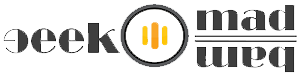[Fixed] Recover Virus Infected Data Changed to .lnk Shortcut File in USB
But here we’ll try something different than using any Antivirus program, we’ll do everything from command prompt. Yes, you are right command prompt, if you think CMD is outdated after launching Windows 7 and 8 and there is no use of this black screen then you probably don’t know the power of command prompt.
3. Type the following commands in command prompt:
attrib -h -r -s /s /d e:*.*
(all with one space before, see this: attrib”space”-H”space”-R”space”-S”space”/S”space”/D”space”E:*.*)
or
attrib -h -r -s /s /d e:”Office Data”
(this command will work on separate folders in USB, if you know the name of your folders instead of root directory of your USB like above command)
4. As i said above that I have a USB with E drive letter, so change E in above command with your drive letter.
5. That’s it, you’ll probably get all your data back in your USB with shortcuts files, move all your folders and files to another location of your hard drive and fully format your USB disk.
Note:
You may get errors if you miss space between above commands, so read them twice and if you still face problem then share your errors with us in comments, I’ll try to help you.