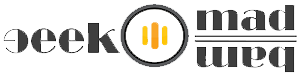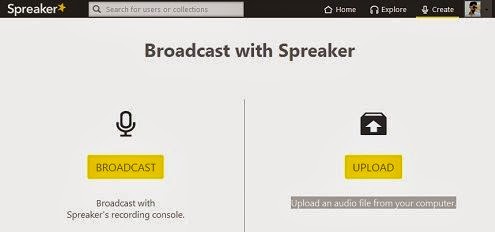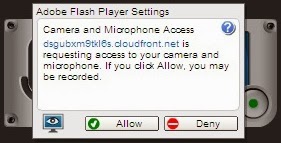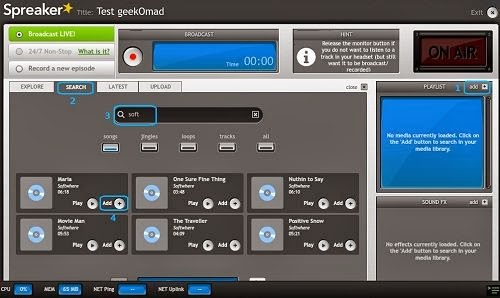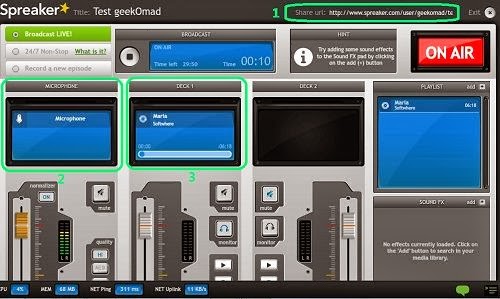Create & Broadcast Your Personal Radio Station Online for FREE
While listening to the radio station, we want to take a part in radio shows or want to become a radio jockey, some of you wanted to play only the music of your choice and show off your collection of songs to the audience then the right time has come and taken you to the right place.
Here is a Free service called Speaker, which lets you create, broadcast and share a radio show online for free, it is available in premium and free, premium with so may features, basic user can start from free service.
Speaker has many tools like a mixing console, a music and sound effects library and broadcasting live radio through a widget which also can be embedded in social networks and websites.
Things you need:A Windows PC with high speed internet connection.A headset with microphone in it.
1. First, you need to visit the website (link below). You have to signup there for using this service, signup using Facebook account.
2. After signing up and logged into your account, now click on the right top corner with name “Create”. After clicking on create, you’ll be seen two options; one is “Broadcast” (Broadcast with Speaker’s recording console) and second is “Upload” (Upload an audio file from your computer). Click on Broadcast yellow button to continue.
3. Now, it will asked you to give a title to your episode, put the title and some information you want and click next button.
4. After clicking next, it will take you to the DJ Console, now from here your work starts, a small pop up will appear asking your permission to access your camera and microphone, make sure your microphone is connected and working properly before clicking this button. Click allow to access it for the same.
5. It will now take you to the DJ Console dashboard, now click on add button in playlist section on right middle, because now there is no media to broadcast on your channel. After clicking on add button, a new section will appear with options; Explore, Search, Latest & Upload. If you have your songs in your PC then click on upload button to upload your file to their server or you can search for the media as did in the below screenshot.
6. Once you added the songs to playlist, close that library and return back to the main windows, now click on red broadcast button to broadcast your chapter live.
7. While speaking on your microphone you can play songs added in your Deck 1 or add to Deck 2 as well. As you can see in the above screenshot that i marked the link for your convenience because this the link for your channel which you have to share with the people you want.
Anyone can tune in to your broadcast channel and enjoy your show LIVE with that link.
The advantage of creating your account with Facebook is, whenever you start a broadcast, you will be prompt to publish the broadcast on your Facebook page as well. And, your friends on Facebook will get notification about your new episode and can listen to your channel the way you want.