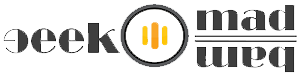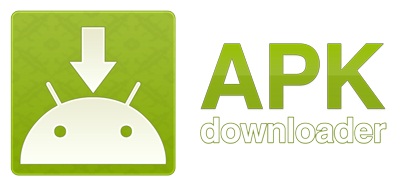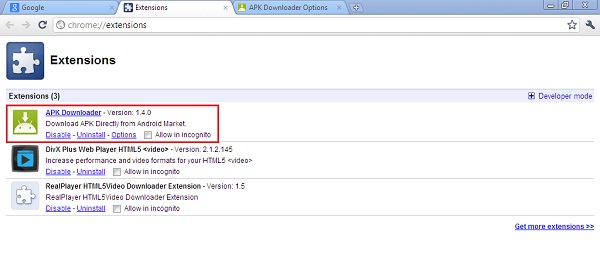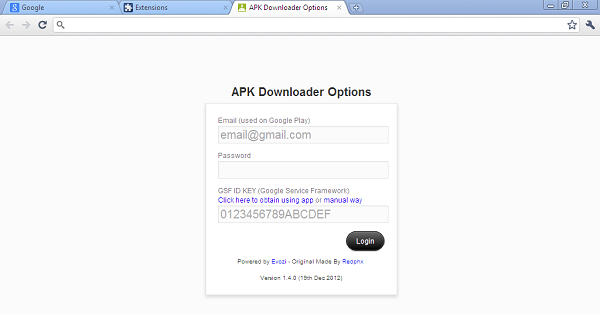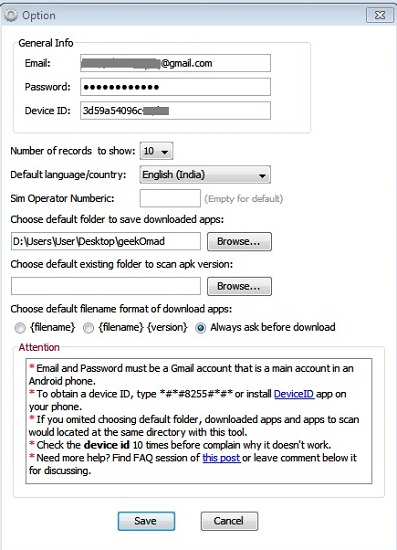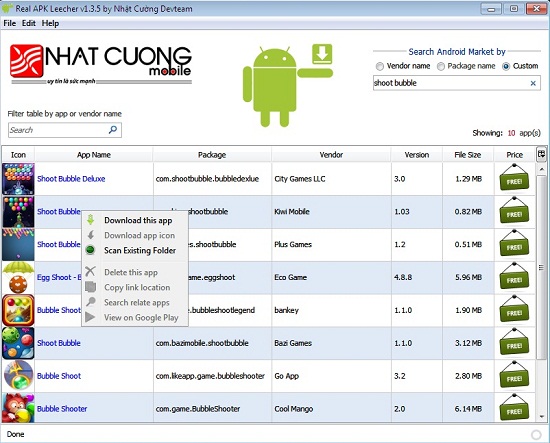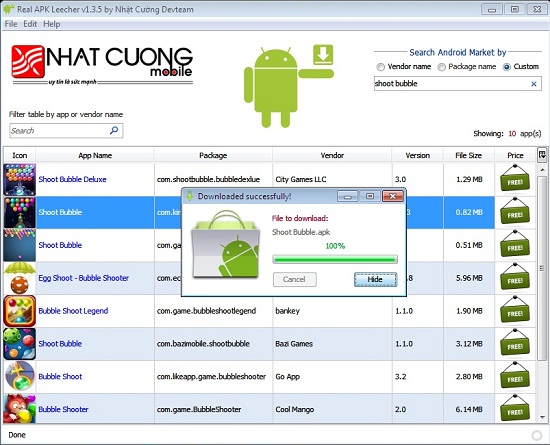How To Download Android .APK File From Google Play To PC
How To Download App From Google Play:
from developers site.
Open dial pad, Type *#*#8255#*#* ( 8255=TALK ) and Call. If it opens “GTalk Service Monitor”, find lines that begin with JID and Device ID . Your email is JID , and your device id is a string that after android- prefix
For example: if it shows android-1234567890abcdef , then your device ID is 1234567890abcdef
Now you can start downloading any apps (.apk files) to your PC whether it is not available in your country, then you can transfer them to your Android smart phones or tablets and install them easily.
Updated July 2013:
We are receiving complaints for the problem in downloading .apk files from APK Downloader method so we have Updated This Post with new application called Real APK Leecher and tested it very closely for our audience, try this working method and do tell us your experience with Real APK Leacher Application.
This Real APK Leacher works almost the same way as previous app worked but still we’ll share the procedure here, follow the simple steps:
Step 1. First Download Device ID app or check your Device ID with the command *#*#8255#*#* ( 8255=TALK ).
Step 2. Download the application Real APK Leecher v1.3.5.
Step 3. After downloading Real APK Leecher zip folder, extract it to any folder, open the folder and find the file name Real APK Leecher.exe, run that file and you’ll see the options like below screenshot.
Step 4. Type your Email, Password and Device ID which we discuss above (with the device ID app or with command) then click on Save button to save the settings.
Step 5. Now you’ll see the Main screen of the application where you can type the name of your desired app in the search box, type the name and press enter, it will show you 10 apps with the same name where you can see your app then Right click on your app, you’ll find the Download this app option, just click on it to start downloading your app like below.
Step 5. Now your app will be downloaded from Google Play Store to your PC’s folder which you chose earlier in the option (In Step 4).
Step 6. Once your downloading is completed, you can copy that .apk file from the folder and paste it to your Android phone or Tablet SD card and start installing from there, enjoy the app.
Doubt:
Ans: Information from the developers website: The chrome extension only stores email, device id and Android Market cookie in Chrome’s local storage, on your computer. To be able to get Android Market cookie, it needs your email and password to login at https://www.google.com/accounts/ClientLogin . After it’s done, password is not stored, email is stored to display on Options page, Device ID and Cookie are stored for later requests. I do not send those information to another sites.