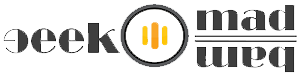Make Android & Windows Phone A Remote Control For Your PC
See Also >> Use Android Phone Camera As IP Webcam For Surveillance
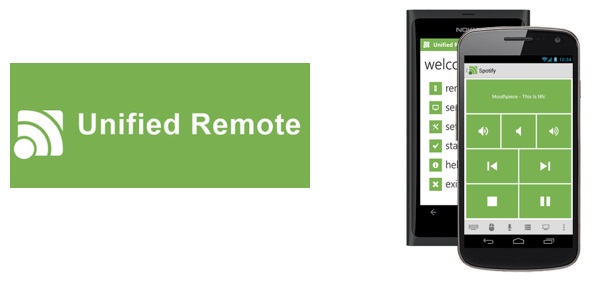 Unified Remote App For Windows & Android Phone
Unified Remote App For Windows & Android Phone
See How To Use This App On Your Phone & PC:
3. Now install Unified Remote Client App from Google Play or Windows Phone Store.
4. Now Tab on Unified Remote App of your (Android or Windows) phone, go to Servers and click on Add Server Automatic.
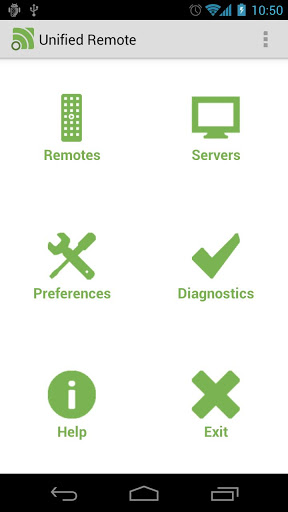 Add Server Unified Remote App5. Now after searching your Server with Automatic option which is your PC, you’ll see your PC name, tab on it to add your PC as server.
Add Server Unified Remote App5. Now after searching your Server with Automatic option which is your PC, you’ll see your PC name, tab on it to add your PC as server.
6. Now its time to finally go to the Remotes options to use your phone as Remote Control.
See Also >> 10 Important Android Apps For New Users – Must Have Apps
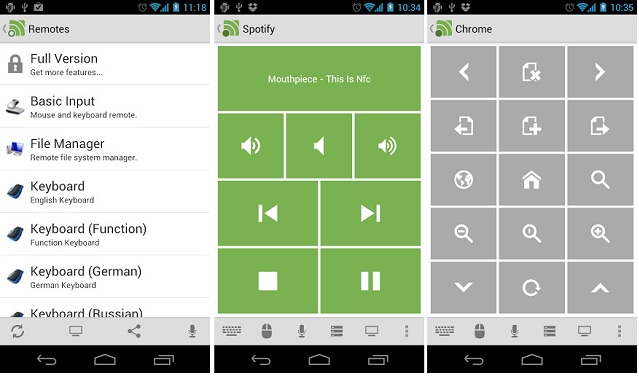 Unified-App-RemotesHere you can choose Remotes as per your need, this app is available for free as well as premium (Full version) in around $ 4.00 or INR Rs. 210.00.
Unified-App-RemotesHere you can choose Remotes as per your need, this app is available for free as well as premium (Full version) in around $ 4.00 or INR Rs. 210.00.
Remotes Available in Free version:
Basic InputFile ManagerKeyboardMediaPowerSlide ShowSpotifyStartTask ManagerWindows Media CenterWindows Media PlayerVLC (Keyboard)YouTubeAnd of course Full version has more Remote Options and more Features:
Remotes in Full Version Only
Custom RemotesBoxee (Keyboard)Boxee (Web)BSPlayerChromeFirefoxfoobar2000Google MusicHulu DesktopHulu WebInternet ExploreriTunesJ River Media CenterMonitorMedia PortalMediaMonkeyMPC HCNetflixOperaPandoraPicasaPowerPoint AdvancedPowerPoint BasicSend TextSpotify AdvancedTellstickTellstick Live (new!)USB-UIRT HelperWinampWindows Photo ViewerVLC (Web)XBMC (Keyboard)XBMC (Web)XBMC MediaXBMC Advanced (new!)This Unified Remote App will definitely amaze you with its features, must have app for teenagers or gadgets lovers, we personally use this app while watching movies on our laptop, which is connected to our LED TV, we can very easily pause, fast forward, volume control with this remote control app installed on our Samsung Galaxy S Android Phone and it works fine on it.