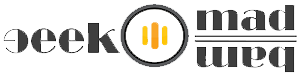USB vs. PCIe WiFi Adapter. Pros And Cons
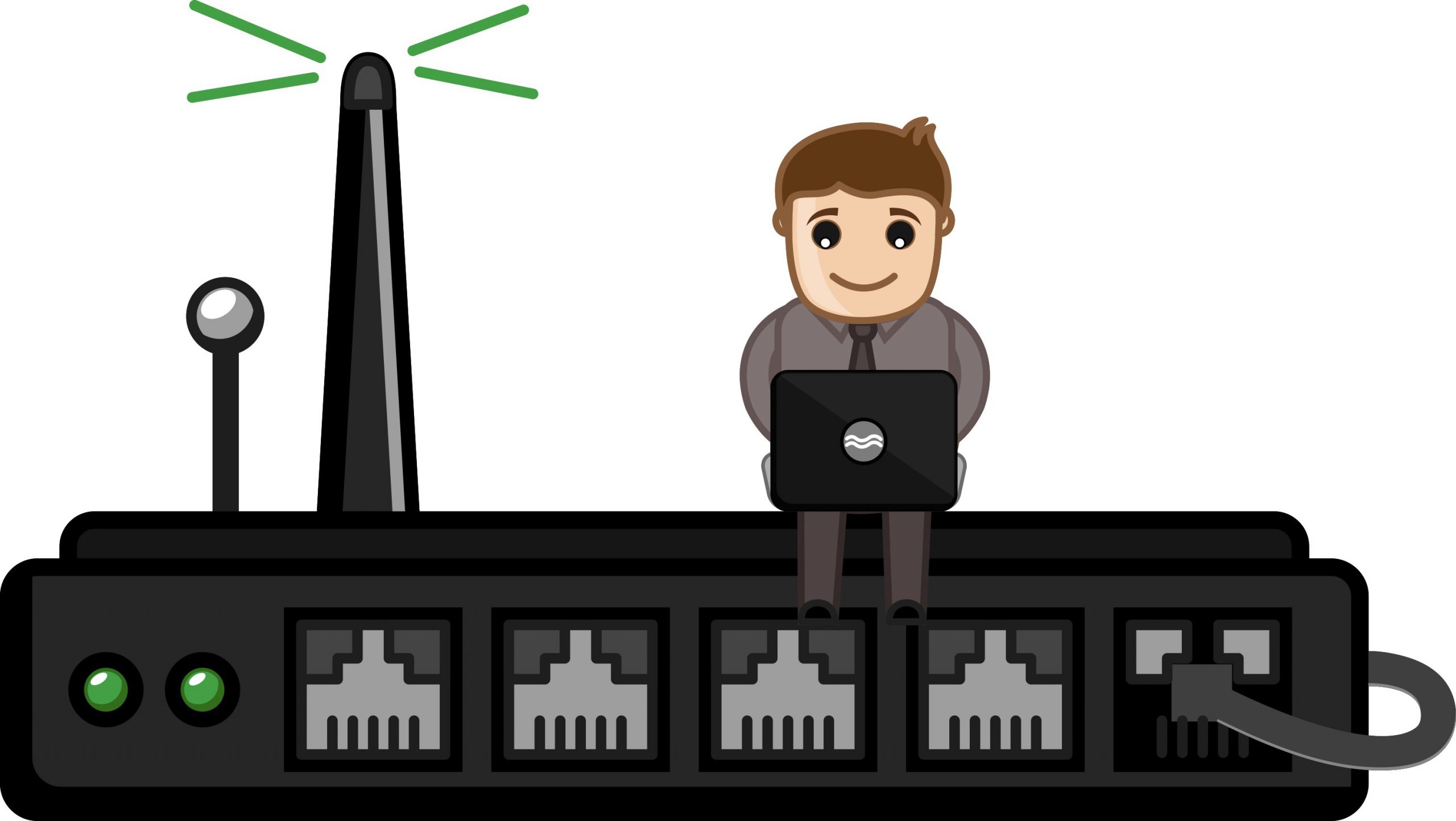
Table of Contents
If you want to add wireless network capabilities to your computer, you have two options: a PCI-e network adapter or USB. Wireless USB adapters are small, portable, and cheap, but does this mean they are better?
Let’s take a look at the pros and cons of each.
PCI-e wireless adapters: more power, less flexibility
The PCI-e Network adapter, as you would expect, connects to the PCI-e (PCI Express) port on your computer. If you open your computer, you will find this port on the motherboard.
The PCI-e wireless adapter will give you more options for networking. They usually have at least two antennas, each of which will activate the WiFi signal reception. Some of them, such as the Rosewill RNX-AC1900PCE, even have three antennas, which further increases the card’s potential for high-speed communication.

Multiple antennas allow the wireless card to use a multiprocessor multiplexing multiple inputs and multiple-output (MIMO) connection … which is quite tedious and quite tricky.
What you need to know is that this can lead to a better signal and faster WiFi transmission. (Although this is not guaranteed.) And many wireless PCI-e cards include a Bluetooth feature that is less common in USB and WiFi adapters.
This way, the PCI-e wireless adapter is likely to get better reception. But why isn’t it always the best choice? First of all, because once you install it on the motherboard, transferring it to another computer will not be easy. You will need to open the computer case and disassemble the device every time you want to move it to another computer.
Some people also believe that placing antennas between the computer case and the wall (where the back of your system unit is often located) can severely limit the adapter’s receptivity. Although the antennas are more powerful, metal between them and the WiFi signal source can impair performance.
And some people don’t like the look of the antennas sticking out of the computer’s back.
Wireless USB adapters: less power, more convenience
The USB wireless network Adapter is as easy to connect as a regular USB stick: you connect it to the USB port of your computer and connect it to a WiFi network. (You may need to download some drivers first.)

And this is the most significant advantage of using a wireless USB adapter. It’s effortless to use, it only takes a few seconds to transfer it to a new computer, and you really can’t do anything wrong. The adapter itself does not take up much space, and it is easy to use on a desktop computer or laptop, where the PCI-e card will almost certainly be limited to the desktop.
Unfortunately, the convenience of a small size is associated with some disadvantages. USB does not contain any external antennas, and they are less efficient. They probably won’t get as strong reception as PCI-e cards, and many people report that they also see lower speeds with USB adapters. Some USB adapters come with a single external antenna.
And while this is not much compared to three PCI-e antennas, it can increase the receptivity of your adapter. Others have remotely wired antennas that allow you to move the antenna to a place to receive WiFi.
The USB adapter is best used when there is a straight, clear line from the adapter itself to the wireless router. (This is the best option for any wireless adapter, but this is especially true for USB.)
However, some people find that they get excellent speeds with USB wireless adapters. This probably depends on the quality of the adapter and the location of the router and computer. If you buy a high-quality adapter that can transmit 802.11 n or 802.11 ac, and have a clear line between the adapter and the router, you may get very respectable WiFi speeds.
It should note that the bandwidth of the USB ports was a limiting factor. However, with USB 3.0, which has become almost universal, this is no longer a problem.
PCI-e WiFi card vs. USB wireless adapters: main pros and cons
Now that you’ve seen a few pros and cons, you can make a better decision about which wireless solution will be best for you.
If you are using a desktop computer, do not plan to move the wireless card between machines. And you can position the antennas correctly (preferably when the WiFi signal should not pass through the computer case), the PCI-e card will most likely give you better performance. However, the USB wireless adapter has advantages. It is small, easy to install, easy to transfer between computers, and can get very decent speeds in the right settings.

How to choose a wireless network adapter
If you have chosen a particular wireless adapter format, you may be interested to know which one you should buy. There are a vast number of models and prices, but there are several recommendations to consider.
Two-way routers are recommended for both types of adapters. Being able to use 2.4 GHz or 5.0 GHz transmission standards is useful for getting the best reception. 2.4 GHz, although slower, it will be easier to penetrate walls and other obstacles.
Although almost all PCI-e adapters are dual-band, not all USB adapters, have this feature. For example, the TP-Link N300 supports 802.11 n and is very affordable, but single-band. You will usually find two-band features prominently highlighted in the name.
If you decide to buy a network card, three antennas will give you more power than two. For example, the AC1900 from TP-Link has three antennas and can work with a WiFi network with a bandwidth of more than 1400 Mbit/s (the Internet connection is probably not as fast).
In addition to dual-band capabilities and more antennas, the best choice is to find a wireless solution from a reputable company that can work with your router’s wireless standard.
Our recommendations
Now that I’ve laid out the basics here, I want to hear about your experience. Different settings with different maps, layouts, and gear combinations will have different effects.