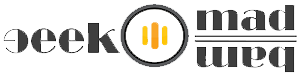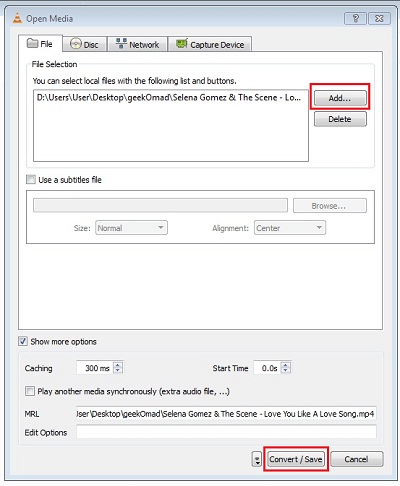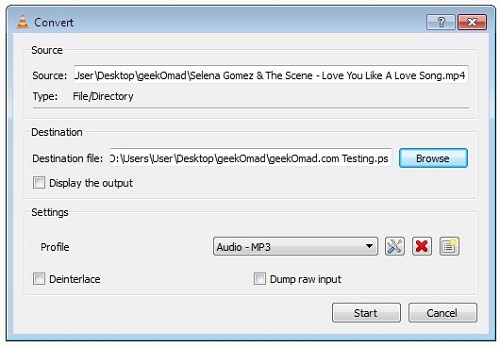How To Convert Video Files Easily With VLC Media Player Option
Step 1: Run the application VLC Media Player by clicking on Start > All Programs > Video Lan > VLC media player, now go to Media, a top navigation tab, then click on Convert/Save or you can use the shortcut Ctrl + R.
Step 2: Now a new Windows will open asking you to Open Media files, here in the File Tab you can add local video files by clicking on Add button, it’ll add files into the list for conversion and click Convert / Save button (see screenshot below).
Step 3: After clicking on Convert / Save button, a new windows will appear to select the Source file and the Destination to save after conversion and the Audio & Video formats which you have to choose here in Settings > Profile (see screenshot below).
Step 4: After browsing your destination click on Start, as you can see we chose video files to convert into Audio .mp3 format for making this post, you can choose various video & audio formats.
After clicking on Start button, the conversion will start and you can also see its progress in the progress bar and finally successful conversion it will play your video files.
Similar Posts:
Tiny Free Software Converts Audio Files Format To Another In Windows How To Convert MS Word Document To Audio .WAV File To Hear The Text