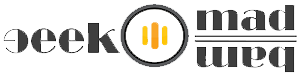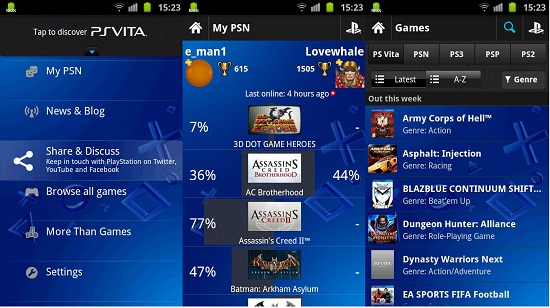Sony Play Station Games On Android Phone With Play Station Mobile
There is of course no comparison of Sony Play Station games with PC games or any other portable games, Play Station has its number of best games which we already are used to but to carry Sony Play Station or Sony Play Station portable (PSP) is so difficult, cell phone is the gadget which we carry every time we go outside, Android is the leader in smart phone market where every developer is making their app for Google Play store.
Few days ago Sony also launched its PlayStation Official App on Google Play for certified devices, means you need a phone which is Play Station certified but if you don’t have a certified device, which so far includes only a number of Sony phones and tablets as well as the HTC One series?
I have Samsung Galaxy S3 which is also not certified, that is so silly but i found a thread on xda-developer which worked for me, it only requires Android phones with ver. 2.2 or above and to be rooted, if you haven’t rooted yet then from this post.
How To Play Play Station Games on Non Certified Devices:
Step 1: First you need to download PSM app from official Sony website here. You’ll find .apk file here which is for Android phones.
Step 1: First you need to download PSM app from official Sony website here. You’ll find .apk file here which is for Android phones.
See Also >>
Step 3: In this step you have to perform main task, remember once again your device has to be rooted to install the helper files:
com.playstation.playstationcertified.jar and com.playstation.playstationcertified.xml.
Flash the zip from custom recovery, like ClockworkMod or TWRP. This relies on having busybox, which if you’re rooted, you likely already do.
Alternate option:
If you don’t want to flash from recovery, you can perform the steps manually while booted into Android:
Unzip the downloaded file PlayStation Certificates.zip in step 2.
Copy com.playstation.playstationcertified.xml to /system/etc/permissions/ on your device.
&
Copy com.playstation.playstationcertified.jar to /system/framework/ on your device.
Set the permissions on com.playstation.playstationcertified.jar to 644 (read/write, read, read) using your favorite file manager or ADB command line.
Reboot your device, now you should enjoy PSM without errors, don’t forget to Sign in with your PlayStation Network Sign in ID. If you don’t have a PSN account, you can create one here.
Verdict:
Unfortunately, PSM crashes upon loading the store front on my Samsung Galaxy S 3 sometimes. If you’re not using a certified device, don’t be surprised if it crashes on yours too, after all, it wasn’t certified with your device and not tested.
Do share your experience or problem while using PSM on your Android phone or tablet.